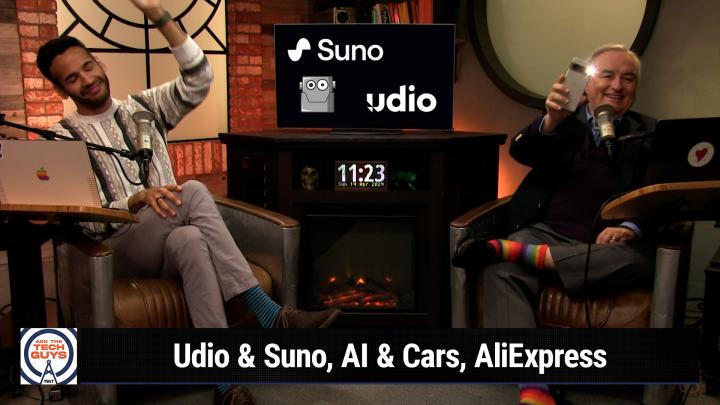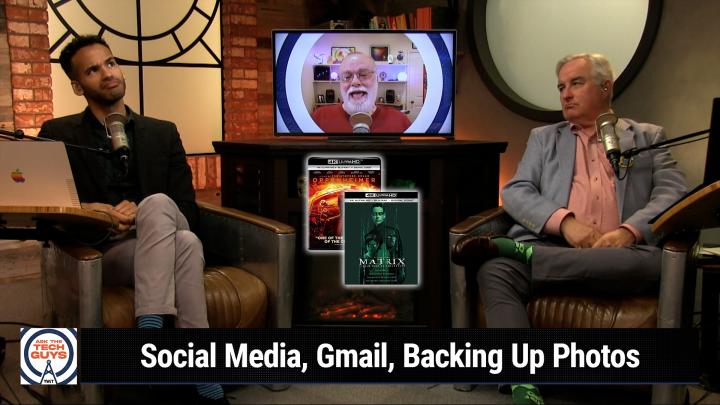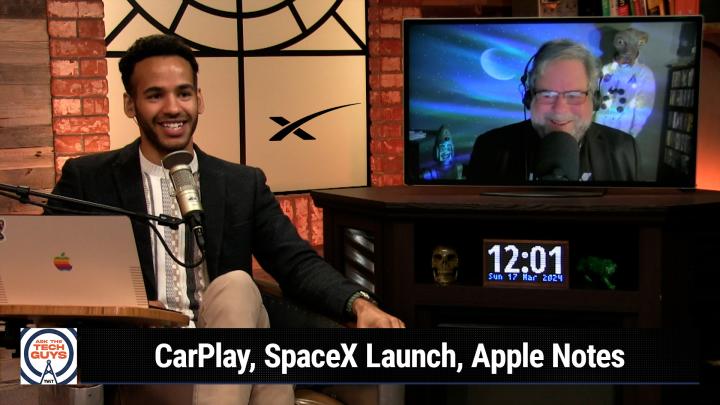Ask The Tech Guys
Tech experts Leo Laporte and Mikah Sargent have the expertise to help you get the most out of your technology. From the latest gadgets to tried-and-true tech tips, tune into Ask The Tech Guys for an informative and fun look at tech.
Call in with your live questions from 11 am-2 pm PT every Sunday at call.twit.tv. Get ready to level up your tech game!
Records Sunday at 2:00pm Eastern / 11:00am Pacific / 18:00 UTC.
More about Ask The Tech Guys:
Got a question? Ask The Tech Guys — or, better yet, tune into their weekly show to learn everything there is to know about consumer tech from experts. On this long-running show, Leo Laporte and Mikah Sargent take caller questions and answers them live on the TWiT stream, which is then turned into a podcast so anyone can listen anytime.
There is no such thing as a silly question on Ask The Tech Guys. From smartphones, computers, wearables, smart assistants, Internet security, WiFi speeds to digital cameras, gaming, and home theater systems, Leo Laporte and Mikah Sargent take all kinds of questions from all kinds of listeners. Leo and Mikah are friendly and easy to talk to, and most of all, entertaining. So, even if you don't have a tech question on hand, you'll learn and laugh every weekend with Ask The Tech Guys. The show records every Sunday at 2 p.m. Eastern / 11 a.m. Pacific and is available for download within 12 hours. Be sure to subscribe so you get new episodes as soon as they're ready.
Why Listen to Ask The Tech Guys?
No one does a better job of explaining technology, computers, and the Internet than Leo Laporte. His tried and true knowledge has helped many tech-curious folks throughout his career. He's been doing one version or another of this technology talk show since 1990, with the current incarnation beginning in 2004. The Tech Guy radio show launched in 2007 as a nationally syndicated show with Premiere Networks. The show added many affiliates and has grown sharply from the original 12 to 200 stations. In 2023, Leo retired from the radio airwaves and relaunched the show as Ask The Tech Guys with Mikah Sargent.
Mikah Sargent joined the TWiT Podcast Network in July 2019. He currently appears on three other weekly podcasts on the TWiT network — iOS Today, Tech News Weekly, and Hands-On Mac. He also produces several other shows hosted by Leo Laporte.
As tech evolves, let Ask The Tech Guys help you stay frustration-free with devices, software, apps, accessories, settings, upgrades, glitches, and more. Leo and Mikah love to talk about tech and help everyday people with their expertise.
Besides answering questions, Leo and Mikah break down the latest important tech news and shares their candid thoughts. They also have guests discussing travel, photography, and automotive technology. Automotive industry analyst Sam Abuelsamid, photographer Chris Marquardt, home theater expert Scott Wilkinson, travel industry expert Johnny Jet, and "Mad's Maddest Writer" Dick DeBartolo are regulars.
Leo Laporte Pioneered Tech Talk Radio
Leo has been doing technology-oriented talk radio longer than anyone currently on the air. He created the format in 1990 when he hosted a show on KNBR in San Francisco with well-known columnist John C. Dvorak.
Leo also shared his expertise on TV, starting in 1994. His shows Call for Help, and The Screen Savers aired for six years on ZDTV and later TechTV. In 2005, Leo founded TWiT.tv, the hub of all his tech shows, including the award-winning podcast, This Week in Tech. Learn more about Leo's accomplishments on his website.
You can listen to Ask The Tech Guys as it streams live on YouTube from 11 a.m. to 2 p.m. Pacific, every Sunday. Subscribe at twit.tv/attg so you can listen to the episodes at your leisure. If you want to call into the show with a question, visit call.twit.tv during the live recording every Sunday.
Over the years, Leo has helped countless people with his tech expertise. He has a great knack for explaining complicated topics in an easy-to-understand way. He is engaging and lively and sure to make you smile. So subscribe to the Ask The Tech Guys podcast.
Other Tech Podcasts You're Sure to Love
iOS Today
Anyone with an iPhone, iPad, Apple Watch, or any other iOS device is sure to benefit from iOS Today. iOS wizards Mikah Sargent and Rosemary Orchard share their expertise so you can get the most out of your Apple devices and services. They also review and recommend accessories, apps, services, and more. So, don't hesitate, subscribe.
This Week in Tech
This Week in Tech is the top-ranked flagship tech podcast from TWiT.tv. Every Sunday, Leo Laporte and a roundtable of insiders explore the week's hottest tech news from AI to robots, and PCs to privacy. When it comes to tech, TWiT is IT.
MacBreak Weekly
MacBreak Weekly covers all things Apple: Leo, Andy Ihnatko, Alex Lindsay, and Jason Snell analyze every bit of news from the most interesting company in tech. From AI to Vision Pro, iPad to iPhone, these Apple experts know-all and tell-all.
This Week in Google
It's not just Google. This Week in Google hosts, Leo Laporte, Jeff Jarvis, and Paris Martineau, cover all of Big Tech every Wednesday. Listeners tune in for thought-provoking and entertaining conversations about AI, Internet memes, the future of media, and the latest emerging tech. You won't want to miss a minute.
This Week in Space
The new space age is upon us, and This Week in Space leaves no topic untouched. Every Friday, join Editor-in-Chief of Ad Astra magazine, Rod Pyle and Managing Editor of Space.com, Tariq Malik as they explore everything related to the cosmos.
Be sure to check out other TWiT.tv podcasts for coverage of tech from every imaginable angle.